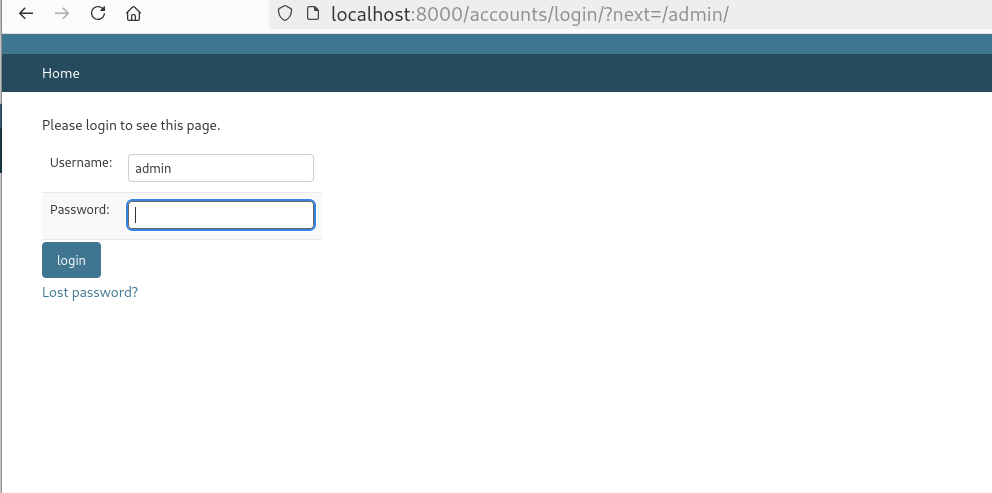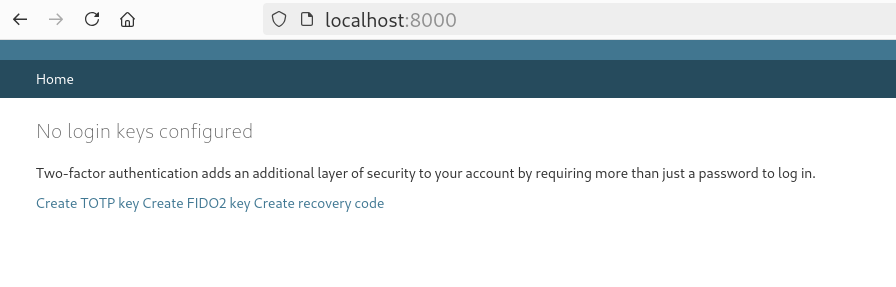Thank you Gnome Nautilus scripts
As I upload photos to various services, I generally resize them as required based on portrait or landscape mode. I used to do that for all the photos in a directory and then pick which ones to use. But, I wanted to do it selectively, open the photos in Gnome Nautilus (Files) application and right click and resize the ones I want.
This week I noticed that I can do that with scripts. Those can be in any given
language, the selected files will be passed as command line arguments, or full
paths will be there in an environment variable
NAUTILUS_SCRIPT_SELECTED_FILE_PATHS joined via newline character.
To add any script to the right click menu, you just need to place them in
~/.local/share/nautilus/scripts/ directory. They will show up in the right click menu for scripts.

Below is the script I am using to reduce image sizes:
#!/usr/bin/env python3
import os
import sys
import subprocess
from PIL import Image
# paths = os.environ.get("NAUTILUS_SCRIPT_SELECTED_FILE_PATHS", "").split("\n")
paths = sys.argv[1:]
for fpath in paths:
if fpath.endswith(".jpg") or fpath.endswith(".jpeg"):
# Assume that is a photo
try:
img = Image.open(fpath)
# basename = os.path.basename(fpath)
basename = fpath
name, extension = os.path.splitext(basename)
new_name = f"{name}_ac{extension}"
w, h = img.size
# If w > h then it is a landscape photo
if w > h:
subprocess.check_call(["/usr/bin/magick", basename, "-resize", "1024x686", new_name])
else: # It is a portrait photo
subprocess.check_call(["/usr/bin/magick", basename, "-resize", "686x1024", new_name])
except:
# Don't care, continue
pass
You can see it in action (I selected the photos and right clicked, but the recording missed that part):
![]()